
Welcome to the first day of Autumn!
While this is the season to reflect as the weather gets colder and the days get shorter, it’s also a great time to give your Toshiba equipment a good overhaul.
We have compiled some great tips on what you can do to make sure your equipment is performing at its best.
Tip 1: Clean your machine
A good clean of your equipment will remove any dust or toner residue, and make your Toshiba copier looks like new and contributes to proper performance.
Things you’ll need:
– Soft cloth
– Water
– Mild soap
– Glass cleaner
- Wipe the outside covers with a soft, lint-free cloth dampened with water. Stubborn dirt marks can be cleaned with a soft, lint-free cloth dampened with a mild soap solution. Dish soap or liquid hand soap from the bathroom works. Wipe the soap off with a soft, lint-free cloth dampened with water.
- Lift the automatic document feeder (ADF). Wipe the platen sheet (white panel on the underside of the ADF) with a soft, lint-free cloth dampened with water.
- Clean the platen glass and the scanning glass with glass cleaner and a soft, lint-free cloth.
- Open the access covers. Wipe the inside of the covers and the components visible with a soft, lint-free cloth to remove toner dust and paper dust.
- Pull the green cleaning knob inside the front cover. The knob operates the cleaning mechanism in the copier’s charger unit. Pull out then push back in two or three times to clean the charger’s wire.
- Push up and hold the green lever inside the right access cover. Pull the transfer unit out and down. Remove the transfer charger cleaner from its pocket in the front side of the compartment, then insert the transfer charger cleaner into the front of the transfer charger. Confirm the transfer charger cleaner is in contact with the charger’s wire, then move the cleaner to the rear side of the charger, then back to the front side. Move the cleaner back and forth like this two times, then remove the transfer charger cleaner from the transfer charger and return it to its pocket.
- Close all access covers.
Tips & Warnings
- Return all access handles and knobs to their original position before closing the covers. If a cover won’t close, do not force it shut. Check behind the cover to be certain the knobs and handles are seated and latched, then try to close the cover again.
- Do not touch hot surfaces inside the copier. Metal edges inside the copier can be sharp. Take care not to cut your hands on these edges.
- Use plain glass cleaner on the platen glass. Do not use all-purpose or multi-surface cleaner.
- Do not use chemical solvents on the copier covers or internal components. (Source: eHow)
Tip 2: Check toner and waste toner levels
Unless you have enabled automatic toner replenishment, there is nothing worse than accidentally running out of toner when you need to use your equipment. The machine will indicate when a particular toner is low and will ask you to “prepare a waste toner bottle” when its close to zero, but sometimes it can help to manually check all toner levels to ensure the machine is ready when you need it.
If you need assistance on how to check your toner levels, please email helpdesk@sctechnologygroup.com.au
Tip 3: Check paper guides and paper levels
Check that extension guides and all other alignment guides in your drawers, automatic feeders, Bypass and finishers are in the correct place.
It might also be a good idea to check your paper levels in the drawers and replenish paper according to size and paper type.
Tip 4: Perform Copy/Print Calibration
Recalibrating your copy or print definitions for your copy/print jobs will ensure that colour quality is maximised on your machine.
For Copy Calibration Instructions, watch this tutorial: https://www.youtube.com/watch?v=VmVg0XsCLq8
For Print Calibration Instructions, watch this tutorial: https://www.youtube.com/watch?v=3ITMKpax39Q
If we can be of any assistance, please do not hesitate to contact our Helpdesk via email helpdesk@sctechnologygroup.com.au
Free Guide: How to spend and print less in your business
Discover why a Managed Print strategy has become so popular! Download the free guide today!
"*" indicates required fields
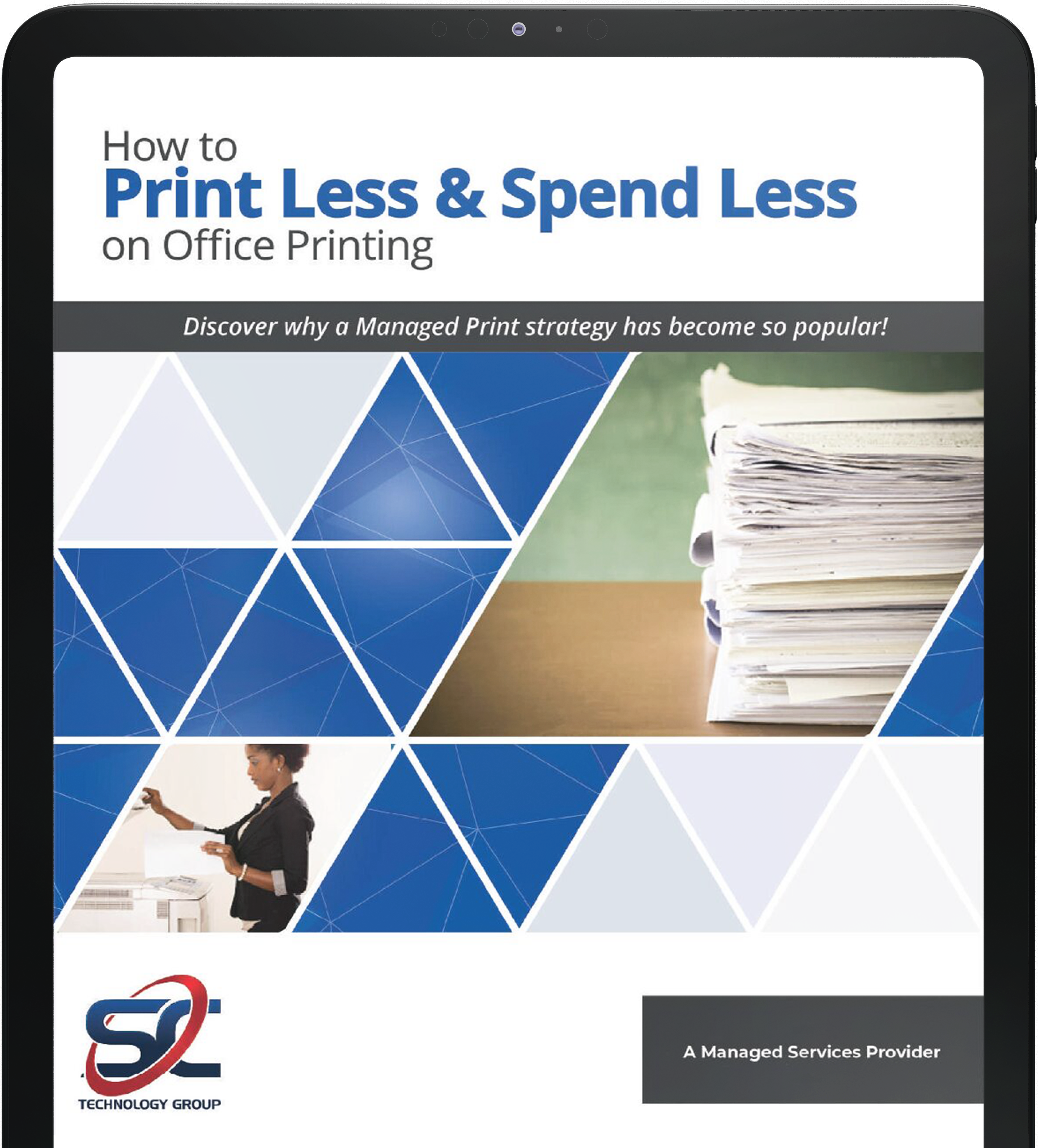







 SC Technology Group are the exclusive Toshiba Business Technology supplier for Geelong and Ballarat, we offer proven solutions that's been helping companies for over 28 years.
SC Technology Group are the exclusive Toshiba Business Technology supplier for Geelong and Ballarat, we offer proven solutions that's been helping companies for over 28 years.


